Hello gentle readers and welcome to part two of what will probably be a 4 part series of my impressions of Windows 8. Part one was my initial impressions and what I think is Microsoft’s new plan for world domination. This post will be about my experience actually using the release version of Windows 8 at work. Part 3 will be my experiences at home, the Live ID integration and (hopefully) a Windows 8 tablet. Part 4 will be on Windows Phone 8 and how it also integrates 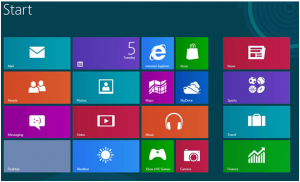 into the entire Windows 8 experience.
into the entire Windows 8 experience.
The Upgrade
The computer I upgraded was my actual everyday work system and not a test box. It is a 3 ½ year old system with a Core 2 Duo cpu, 4 GB of RAM and a 75GB hard drive running Windows 7 Enterprise. I did not do a wipe and reinstall, but a straight upgrade that will let you keep all programs and settings intact.
As a volume license subscriber I had access to the release version of Windows 8 starting on August 15th. I downloaded the files, covered my eyes and double-clicked. After about 5 minutes of this I removed my hand from my eyes and actually managed to click the icon to start the install. Aside from a couple basic questions on the type of upgrade I wanted to perform, the entire operation was hands off. Start to finish took a little over an hour, but that is due to the upgrade option I chose (from what I hear a fresh load only takes anywhere from 15 to 20 minutes). Be warned that there isn’t a lot of indication that the install is doing anything, which caused some serious nail-biting on my part at about the 30 minute mark.
Despite some minor panicking on my part, the install finished without incident and was nearly perfect. I was still joined to my domain, my printers were still there, icons that were on my desktop were converted to icons on the new Start screen. The only thing that didn’t carry over was my shared network drives. Not a huge deal, I just re-mapped them, and I honestly think this was due more to a configuration quirk on our network than the upgrade.
The User Experience
First off I want to say that everything worked. All of the programs that I use on a daily basis (and I have some…shall we say…quirky ones) all worked just fine. So when Microsoft says if it works in Windows 7, it will work in Windows 8, that all seems to be true.
There has been a lot of discussion leveled around the new User Interface (UI). I for one like it. If you aren’t a fan, or don’t think you will be, well, you can go for DAYS without seeing it. I am not a big fan of piling icons on my desktop, so the “Modern” UI provides me with a way to have the convenience of quick icons, and a better way to organize them, without actually having to see them. For the apps I use most (e-mail, Chrome, One Note) I have these pinned to the taskbar on the desktop. If I need something else, a quick tap of the Windows key brings up the UI (oh look!, live tiles, I can spend a second on a quick weather, news or Facebook update without actually needing to go to a website or load a program) and pick the program I want which then automatically switches back to the desktop and life goes on as normal. It took about a week to re-train myself, but I do not miss the start button at all.
Overall performance has improved. Programs are snappier and according to Microsoft my user experience rating is now at 3.9 instead of 3.2 (and I have to agree). I like the charm bar for easy access to search and settings, the new task manager is going to make the tech savvy users and support guys squeal with joy. I have not had any issues using a keyboard and mouse, because, well, I rarely go into the new UI for anything. There are a lot of cool new features, shortcuts, and tricks in Windows 8 that will improve your experience so it is definitely worth your time to seek out some quick tips online as well as taking the time to experiment on your own.
